Technology
Page Navigation
- Technology Home
- Technology Instruction Page
- Access blocked: Your institution's admin needs to review [whatever].com
- ActivInspire Annotate Information
- Activeinspire Stopped Working
- Add a Canon Print Center To Your Mac
- Backup Your Apple Computer
- Backing Up Your Bookmarks
- Browser Saved Password Recovery
- Chromebook Identification
- Chromebook Problems
- Chromebooks - how to remove an extension that is preventing your student from learning
- Chromebooks - Uninstall apps or extensions
- ClassLink Single Sign-On (teachers & students)
- ELL Testing: ELPA12/TIDE
- ELL Testing 2024
- I Can't Print Using Google Chrome
- Jamf's Self Service to get Software (video Tutorial)
- Single (One-Sided) Printing from a Canon Print Center
- UPDD? What's This About?
- ViewSonic: Connecting Your Panel to WiFi
- ViewSonic: How do I solve blank screen while sharing the display by ViewBoard Cast?
- ViewSonic: How to Apply Geolocation Permission on MacOS 14.0 (Sonoma)?
- ViewSonic Sound - What is my ViewBoard's Device Name?
- ViewSonic: Should I choose “Agree” when 1st time casting from vCastSender on a MacOS to my Board?
- ViewSonic: Why do I get a black screen when using Vcast and Youtube/Amazon prime/Netflix?
- ViewSonic: Why should I enable "vCast" via: Security & Privacy > Privacy > Accessibi
- Log in to your new laptop
-
You've tried to annotate on your desktop (perhaps a webpage or a PDF) and while you can draw, your screen is locked in place. Look for a pair of icons on your desktop that look like this:
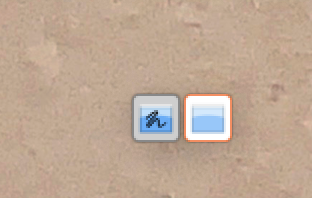
If you select the one that looks like "scribbles on a screen" (the left one), you can annotate, but you can't move around your screen, advance pages in a PDF, or even type in a new URL in the address bar of your web browser.
If you select the one on the right that looks like a computer screen without scribbles, it gives you control of the system. The right icon lets you move your screen around, or click on a webpage, advance PDF pages, etc. but you cannot annotate.
So you do have to click back and forth as needed, depending upon if you need to annotate (scribble, if you will), or operate the computer (screen without scribbles).
Alexandra at Promethean said "We apologise for this inconvenience, however this is a limitation of macOS and unfortunately beyond our control." on this forum link Problems Using Desktop Annotate with MacOs – Promethean Community (prometheanworld.com)

